How To Restrict VM Access To Dedicated IP Addresses?
There is a possibility to make your Virtual Machine searchable and accessible only for a selected group of IP addresses. This option is available in the Horizon Dashboard in the section “Security Groups”.
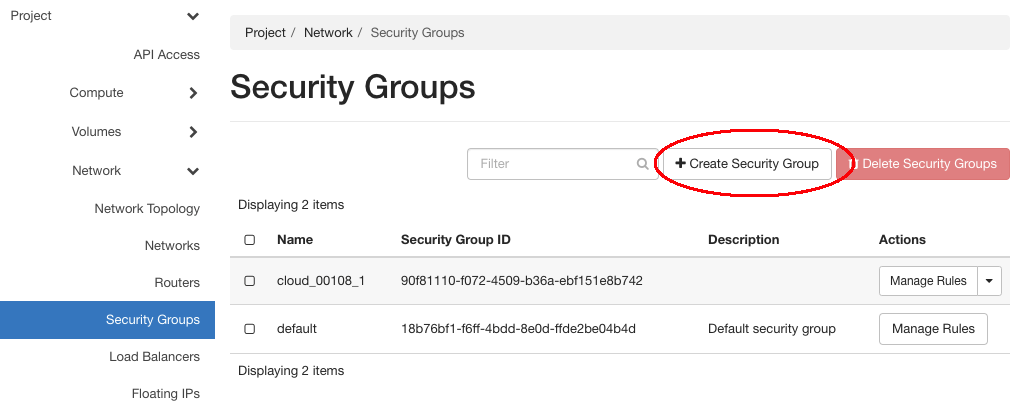
To restrict access:
Open Horizon dashboard, go to the navigation pane on the left side, expand “Network” and choose “Security Groups”.
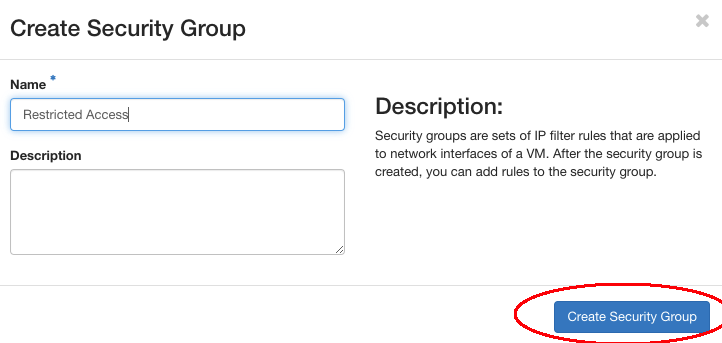
Click on “Create Security Group”, and enter a name (and optionally description). Confirm by clicking on “Create Security Group”.
In the upper right of the menu “Manage Rules”, click on the button “Add Rule”. A window opens. Choose a protocol and the ports you want to secure, set “Direction” as “Ingress” and “Remote” as CIDR. Enter the desired IP range (or single IP) which is allowed to access your VM. Confirm your choice by clicking the “Add” button.

After that, navigate to “Compute” → “Instances” on the left panel and choose the desired instance. Click “Edit Security Group”.
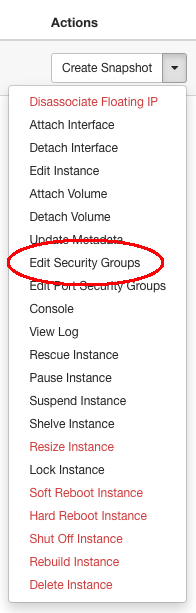
Add the newly created rule by clicking “+” and “Save”.
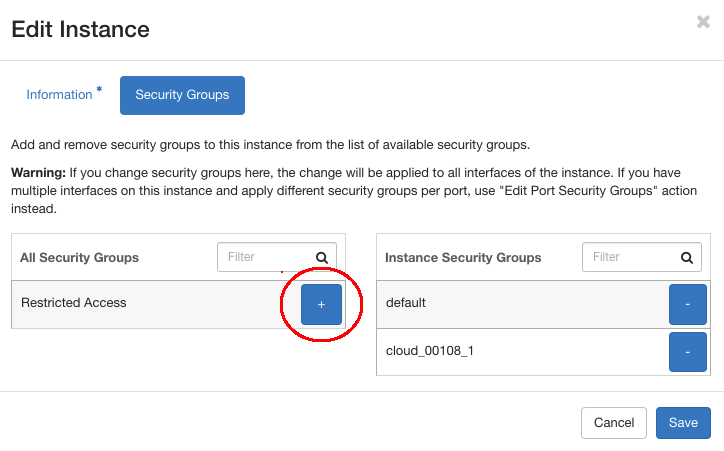
From now on access to your virtual machine is restricted to the selected IPs in the Security Group policy.