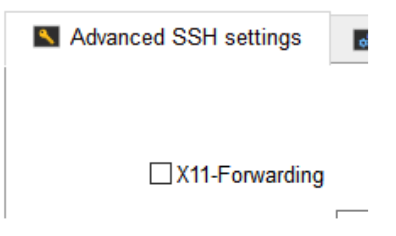How to Access a VM with MobaXterm?
There is an easy way to access your remote Virtual Machine from a Windows workstation with an application called ‘MobaXterm’. You can install it as well as use a portable version. The application is available to download from https://mobaxterm.mobatek.net/download-home-edition.html
If the Windows firewall gets activated during the installation, as shown here:
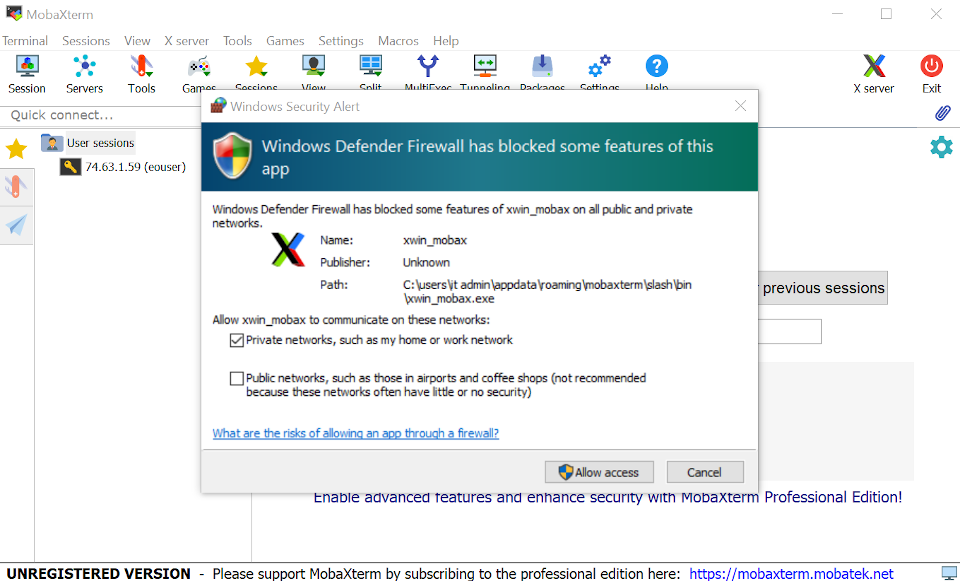
accept the prompt to add the app as an exception to the firewall settings.
On your VM, edit the file /etc/ssh/sshd_config and make sure you have added the following line: X11Forwarding yes
If you use the portable version, just unzip the package and start MobaXTerm with a double click on the icon:
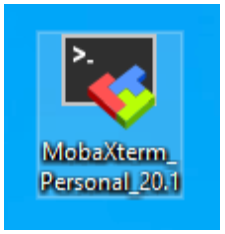
The application window looks like this:
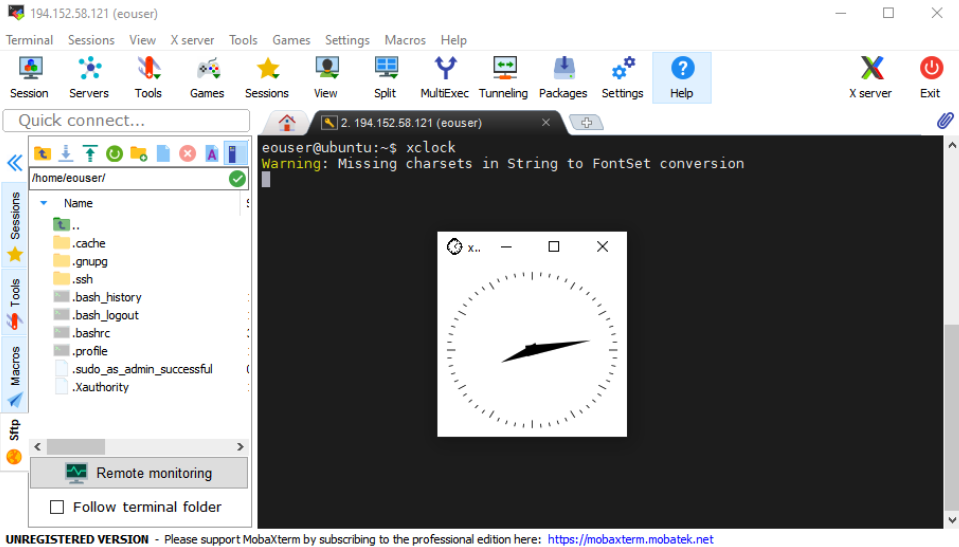
Start a new session:
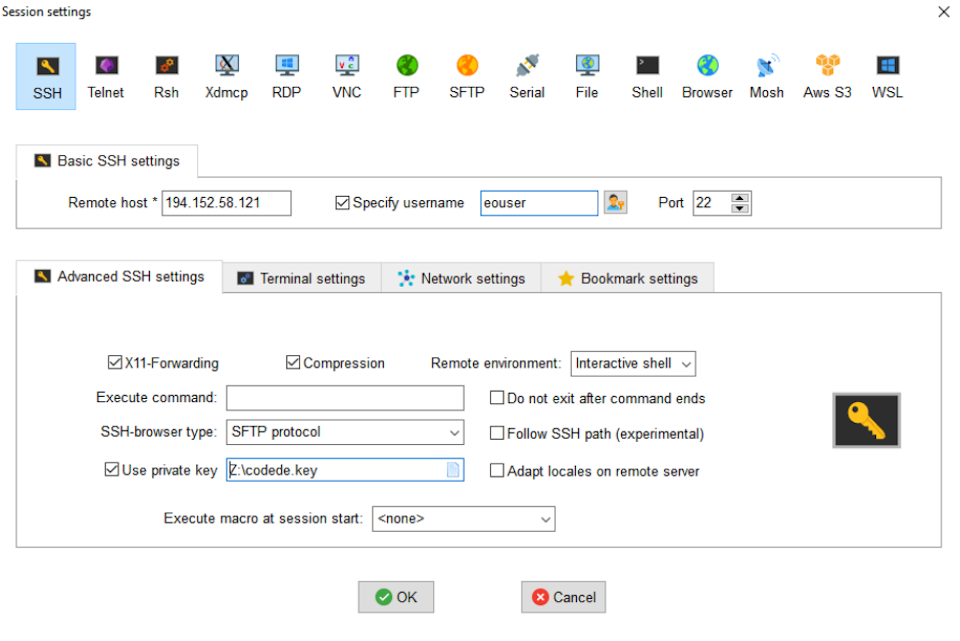
Enter the remote host’s IP address, your username and the security key for the connection:
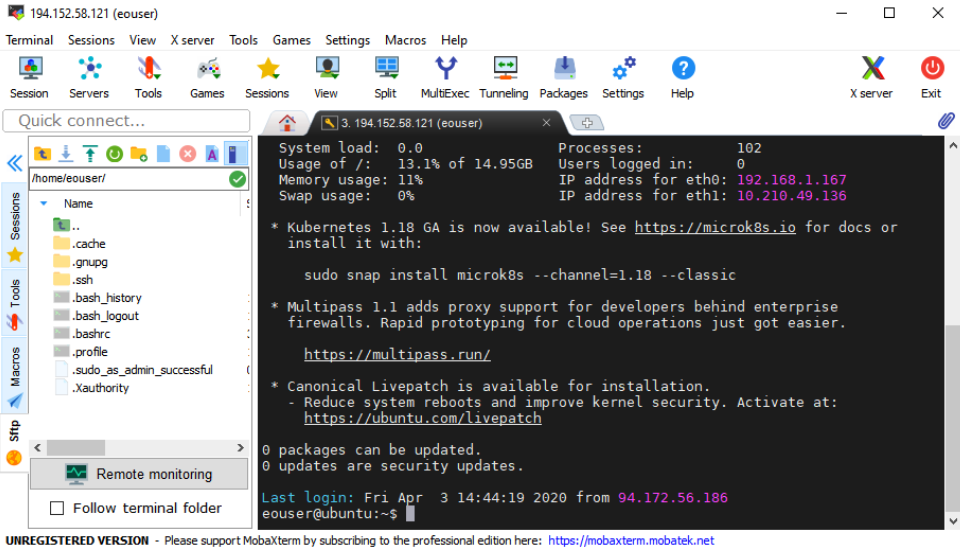
Then, start a new session and you should be connected.
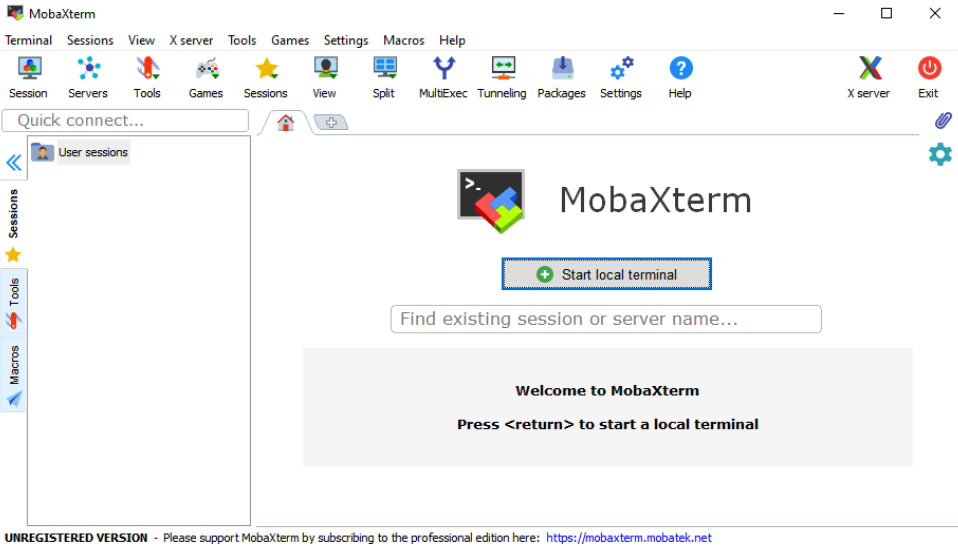
Now you can start any Windows application or the entire desktop.
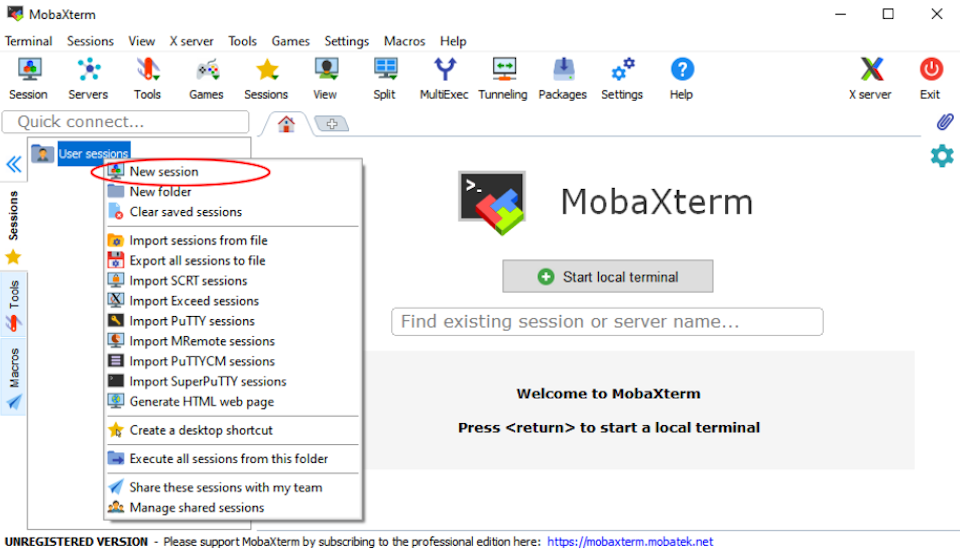
If you don’t use a Graphical User Interface (GUI), you should turn off X11-forwarding: