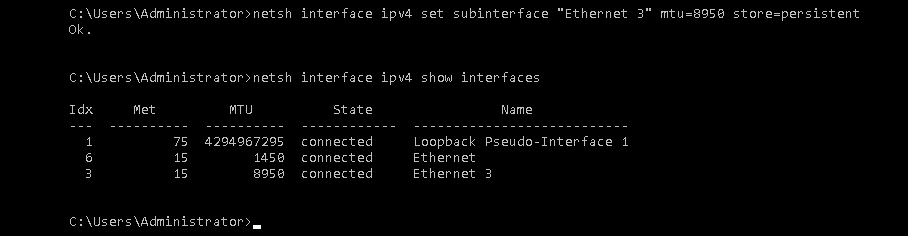How to activate jumbo frames in VM with Windows on Creodias
By default, in our platform Linux hosts have the highest size of IP data packet payload (Maximum Transmission Unit) set as 8950 bytes by DHCP server.
It does not have any impact on the speed of internet connection, but it may optimize connectivity with EODATA network.
Unfortunately, Windows VMs do not respect this DHCP setting, and at least so far, Windows users have to switch it manually.
To do so, please click the Start button, and enter cmd command. You will see the Windows command line. After that, check your existing and attached network interfaces by executing:
netsh interface ipv4 show interfaces
You will see output like this:
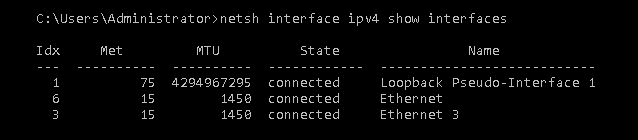
After that, perform the ipconfig command to see what IP is attached to the particular interface.
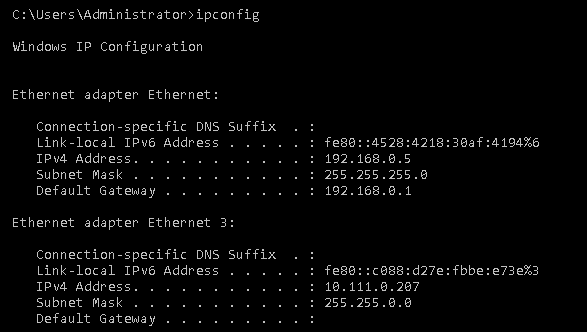
In this example, I will focus on Ethernet 3 adapter with EODATA network IP address (10.111.0.207) attached.
To increase MTU payload, execute the command
netsh interface ipv4 set subinterface "Ethernet 3" mtu=8950 store=persistent
where “Ethernet 3” is the name of the desired network and “mtu” is the size of packet measured in bytes.
After that, check the correctness of operation by checking interfaces list again.