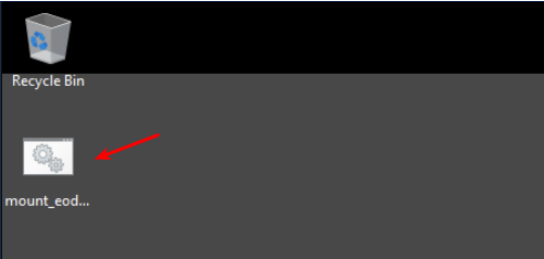Cannot access EODATA on Creodias
If you have problems with access to EODATA, try to do the following:
Install arping and net-tools
in CentOS:
sudo yum install arping net-tools
in Ubuntu:
sudo apt install arping net-tools
Perform arping
Check the name of the interface connected to the eodata network:
ifconfig
Based on the response, find the number of the interface of 10.111.x.x (eth<number> or ens<number>).
After that run the following commands:
in CentOS:
sudo arping -U -c 2 -I eth<number> $(ip -4 a show dev eth1 | sed -n 's/.*inet \([0-9\.]\+\).*/\1/p')
in Ubuntu:
sudo arping -U -c 2 -I ens<number> $(ip -4 a show dev ens4 | sed -n 's/.*inet \([0-9\.]\+\).*/\1/p')
Next, ping data.cloudferro.com again. If you receive answers, remount the resource:
sudo umount -lf /eodata
sudo mount /eodata
In the instances created after March 14, 2020, the /eodata folder is mounted automatically after adding the “eodata” network to your VM.
The /eodata mount runs as a service and can be restarted by executing the command:
sudo systemctl restart eodata.mount
and status can be checked by executing:
sudo systemctl status eodata.mount
In the instances created before March 14, 2020, /eodata is mounted using the /etc/fstab file and can be remounted by executing commands below:
sudo umount -lf /eodata
sudo mount /eodata
In Windows
Run CMD (Command Prompt) with administrator privileges.
Open START menu and type CMD. Right click on the top result and select Run as Administrator.
Type:
route add 10.97.0.0/16 10.11.0.1
and confirm by pressing Enter.
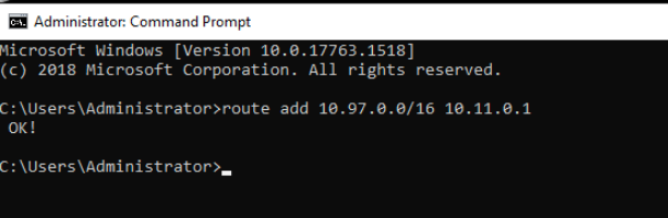
Then run script “mount_eodata” from desktop.