Helpdesk and Support
Method 1: If you do not have access to your account
If you no longer have access to your account because, for instance, you lost the device you use for generating TOTP codes and have no backup of your TOTP secret, contact Creodias customer support using the form found on https://creodias.eu/support-contact/
This form should look like this:
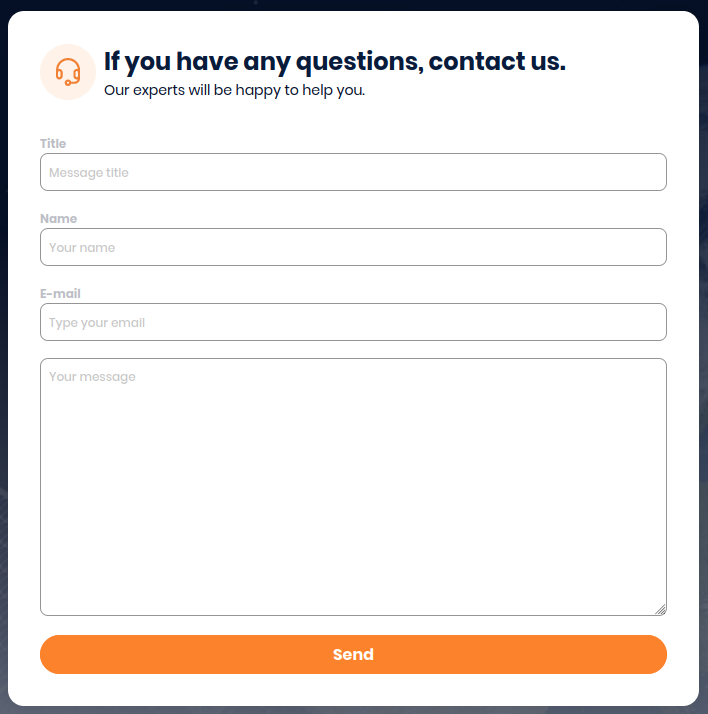
After filling in the form click Send. A customer support representative should send a reply via e-mail once your message has been processed.
Method 2: If you have access to your account
After logging into https://new.cloudferro.com/ press the Tickets button on the left menu bar to create or manage your tickets.
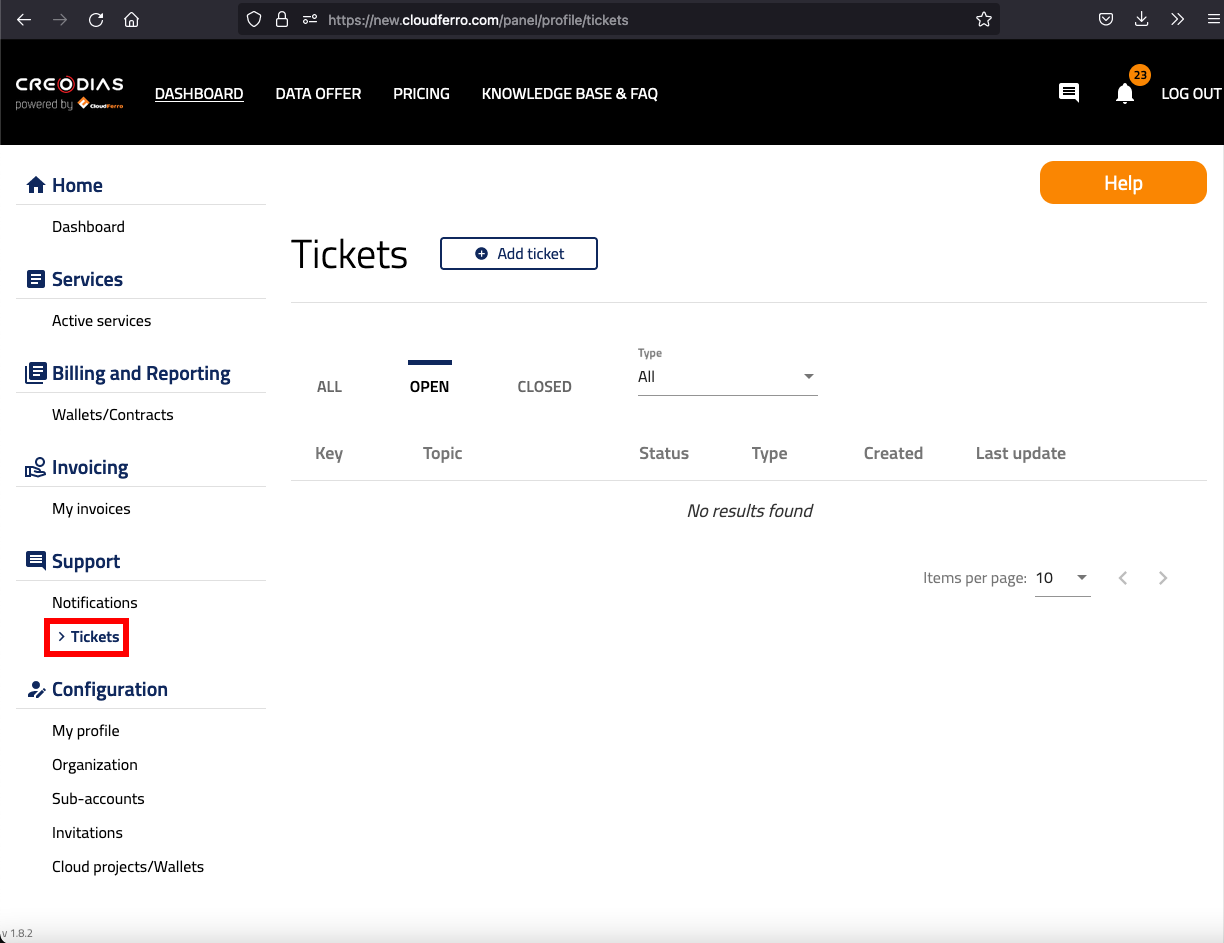
There are few tabs available in Tickets menu:
ALL - allows you to view all your tickets
OPEN - shows your open tickets
CLOSED - contains list of closed tickets
As it is shown on the above picture, all tickets are categorized by Key, Topic, Status, Type, Created date and Last update date. You can sort your tickets by Type. For this purpose choose Support, Problems, Sales, Billing and Accounting, from the top drop down list. To check details or add a comment to existing tickets, please use Show details option on the right side of the window.
If you want to create a new ticket, press Add ticket button on the top of the side.
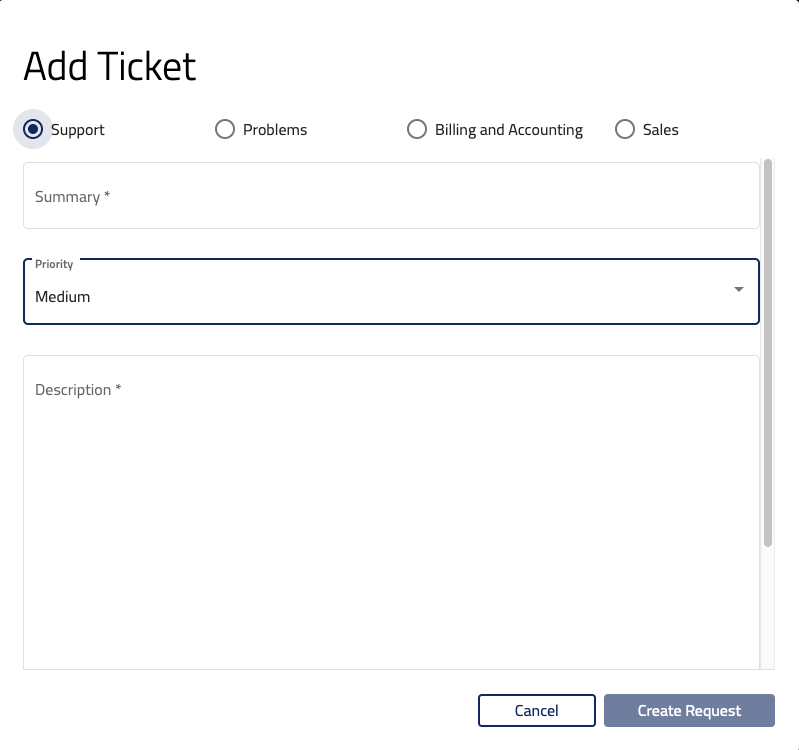
Choose proper category, add Summary, describe the issue and press Create request button. Once you press the button ticket will be visible in the OPEN tab.