Registration and Setting up an Account
Go to the https://new.cloudferro.com/ site and press CREATE ACCOUNT button.
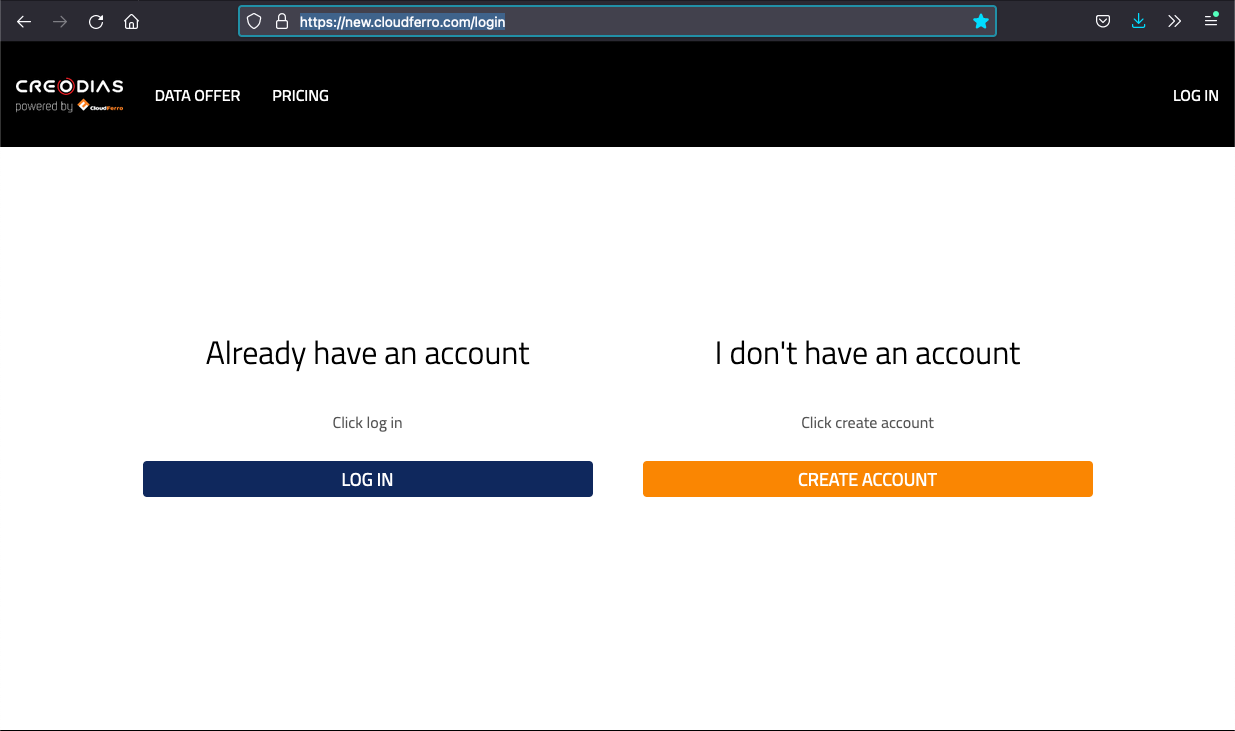
Fill up all fields marked with * including accepting mandatory terms and conditions and press Create Account button.
Please note that marketing consents are not mandatory and can be changed at any time.
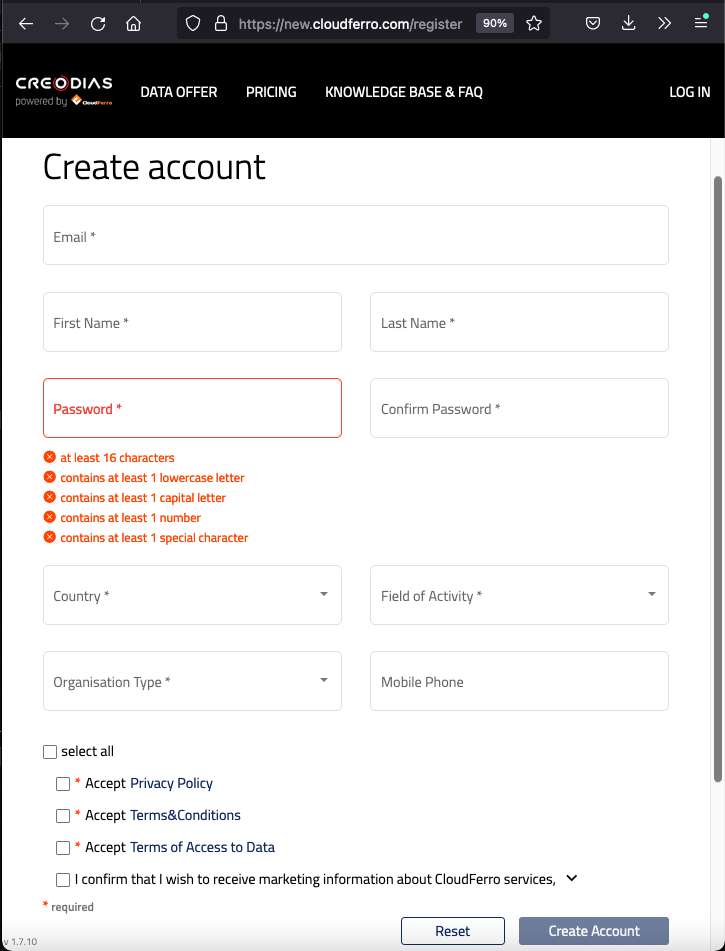
Once you create account below screen will appear. Please check your mail box and verify mail. After that you will be able to log in.
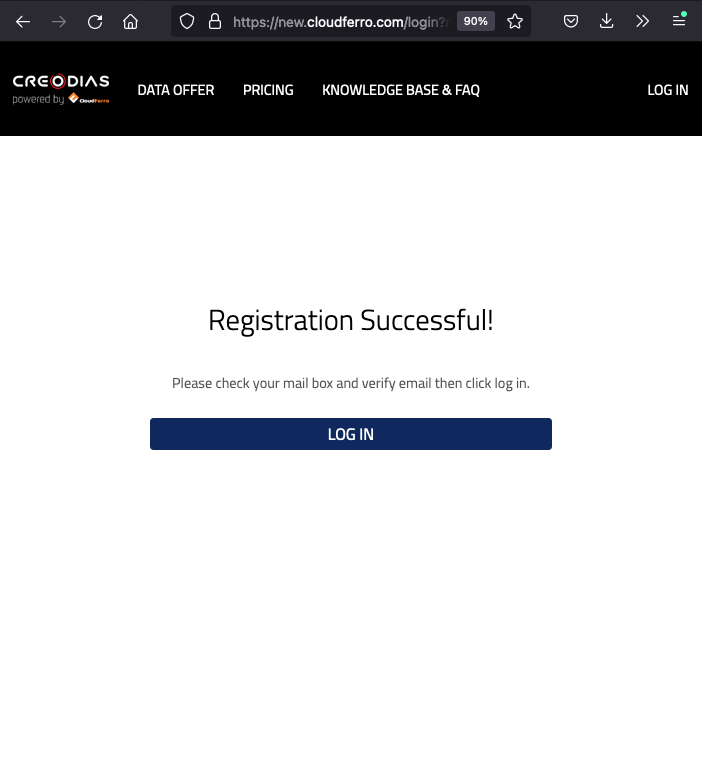
After creating personal account you can either create new company account or join an existing account. See articles:
Adding and editing Organization
Inviting new user to your Organization
If you are a single user you can only access a limited number of services.
See article How to start using dashboard services on Creodias